How to View Orders
To ensure you’re always up to date on the sales data for shops you manage, order information is recorded for you within the platform in real time. You can review order data at any time from within the Reporting section of your account.
To view your account’s orders, click Reporting in the left navigation menu, then select from your choice of ‘order reports’.
The Orders By Shop report will provide a list of orders that include the shop where the order was placed. This report is particularly valuable if you want to track the performance of each of your shops.
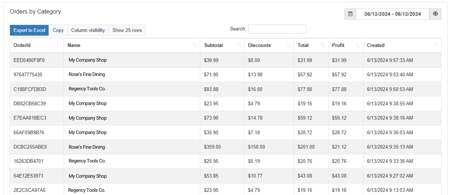
The Orders By Date report will provide a list of orders based on any date range you’d like to view.
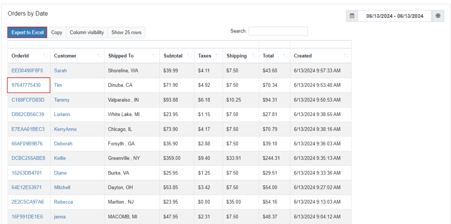
This report will also link you to detailed information for each individual order, such as customer name, date and time of the order, items included in the order, shipping address, customer email address, and an email send history.
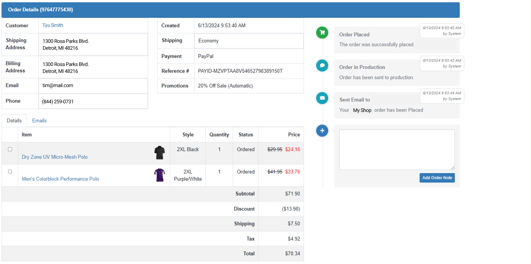
All reports can be sorted within your desired date range, which can be entered at the top right of the reporting screen.
These reports also have several fields that may not be displayed when you initially view them within the platform. However, you can include any available columns in your view by adding them from the Column Visibility menu.
Lastly, you can download your order reports at any time by clicking the Export to Excel button at the top left side of the reports menu.
For more about the types of reports you will see in your account and how they can be customized, please review our detailed overview of Reporting here.